Your PC Ran Into A Problem And Needs Restart. [SOLVED 100%]
![SRD_Error Your PC Ran Into A Problem And Needs Restart. [SOLVED 100%]](http://3.bp.blogspot.com/-zaG8UF9Re7M/UwdgfPHBLMI/AAAAAAAAAf4/140KMeOu8RQ/s1600/SRD_Error.jpg) Hello Friends !!
Hello Friends !!Are you suffering from light blue screen error saying that “Your PC ran into a problem and needs restart” ??
Don’t worry, here are some great tricks to solve this problem.
Actually, this problem is related to the hard disk memory. You can easily optimize your memory and solve this problem by various methods given by us…
1). Memory Test:– In first step, Test your memory to remove errors.
a). Press win+R key to open Run and type “MdSched.exe”.
b). Select “Restart Now and Check for problem”. It will automatically search the problems and fix them.
2). Chkdsk Utility:– Move your cursor to the left bottom corner and goto start tiles. Type “cmd” to find command prompt instantly. Right click on cmd icon and select “Run as administrator”.
Type “chkdsk“ in command prompt and hit enter button. It will correct all memory based problems automatically.
3). Optimize your Disk:– Disk optimization is very important. It will de-fragment your drives and correct all problems.
a). Press Win+R key to open Run and type “dfrgui.exe” and hit the button.
b). Optimize your all Drives.
After Optimization Follow this Main Procedure:-
a). Right click on “Computer icon” on desktop and click on “Properties”.
b). Click on “Advance System Settings”.
c). Go to “Advance” tab and click on “Startup and Recovery’s Settings button”, as shown in the picture.
d). Disable the “Automatically Restart”.
e). Set “Write Debugging information” to “Small Memory Dump (128 KB)”.
f). Save all settings and Restart your PC.
Drop your queries or suggestions in the comment box or mail us:– quickwiki@hotmail.com
DON’T FORGET TO SAY ‘THANKS’….
LIKE US ON FACEBOOK 🙂
Share this content:
![1 Your PC Ran Into A Problem And Needs Restart. [SOLVED 100%]](http://1.bp.blogspot.com/-9OBelGQmnXU/Uwdi9lCxMzI/AAAAAAAAAgE/nRhvNdBC8zw/s1600/1.jpg)
![Untitled Your PC Ran Into A Problem And Needs Restart. [SOLVED 100%]](http://4.bp.blogspot.com/-rwjaQtTuLcs/Uwdq-xDw45I/AAAAAAAAAg0/kwxHrqF0Y2M/s1600/Untitled.png)
Post Comment