How To Configure D’link DIR-600 Router For Google Play Store
Hello Friends !!
D’link DIR-600 users are facing a problem that they are unable to use Google Play Store on their Android Smartphones. Don’t worry guys, We are here to solve your problems…:)
Okay let’s solve it :-
Step 1 :- Type the login address of the Router in address bar “192.168.0.1“
Step 2 :- Login with your username and password. If you have not set password then leave it blank and hit login
Step 3 :- Now click on “Setup” button.
Step 4 :- Click on “Manual” button.
Step 5 :- Edit the “MTU Size“. Default MTU Size is 1500, Change it to 1400 and click on “Apply Changes”.
You are done. Now turn OFF your Router and ON it after 10 seconds.
Now try to open Google Play Store on your Device.
Don’t forget to say THANKS…
LIKE US ON FACEBOOK 😉
Share this content:

2 comments