Protect Any Folder Without Any Software
How To Lock Folder?
- Open Notepad and Copy code given below into it.
cls
@ECHO OFF
title quickwiki.info
if EXIST “Control Panel.{21EC2020-3AEA-1069-A2DD-08002B30309D}” goto UNLOCK
if NOT EXIST MyFolder goto MDMyFolder
:CONFIRM
echo Are you sure to lock this folder? (Y/N)
set/p “cho=>”
if %cho%==Y goto LOCK
if %cho%==y goto LOCK
if %cho%==n goto END
if %cho%==N goto END
echo Invalid choice.
goto CONFIRM
:LOCK
ren MyFolder “Control Panel.{21EC2020-3AEA-1069-A2DD-08002B30309D}”
attrib +h +s “Control Panel.{21EC2020-3AEA-1069-A2DD-08002B30309D}”
echo Folder locked
goto End
:UNLOCK
echo Enter password to Unlock Your Secure Folder
set/p “pass=>”
if NOT %pass%== quickwiki goto FAIL
attrib -h -s “Control Panel.{21EC2020-3AEA-1069-A2DD-08002B30309D}”
ren “Control Panel.{21EC2020-3AEA-1069-A2DD-08002B30309D}” MyFolder
echo Folder Unlocked successfully
goto End
:FAIL
echo Invalid password
goto end
:MDMyFolder
md MyFolder
echo MyFolder created successfully
goto End
:End
- Save the notepad file as lock.bat (.bat is must)
- Now double click on lock.bat and a new folder will be created with name MyFolder
- Copy all your data you want to protect in that New folder
- Now double click on lock.bat and when command prompt appears Type Y and press enter.
- Now MyFolder will be hidden from your view, to access that folder double click on lock.bat
- It will ask for password enter your password and done. (Default password is quickwiki)
How To Further Secure?
Share this content:



Post Comment