How To Clear Cache In Google Chrome
As you already know that Google Chrome is one of the fastest browser for using different internet services but do you know why? Chrome automatically stores many types of website data when you open any website and that’s the reason why it takes less time compared previously for loading your web page.
But as Google Chrome stores website data for quick loading then it is also possible that chrome can get slower because of storing too much data and believe me guys when it happens it is the worse thing ever. The cache helps to speed up browsing but slow downs the browser, so follow this step by step guide to clear cookies and caches from your browser.
In this guide, you will learn 2 ways to clean cache in chrome. The general method and the fast method, so do not miss to check both the methods.
Method – 1
How To Clear Cache In Google Chrome General Method
- First of all, open your Google Chrome browser.
- Then click on Customize and control Google Chrome button on the top right corner.
- Select History option. You can also press CTRL + H for opening this menu box directly.
- After performing the above steps choose Clear browsing data option for clearing your recent web files and other browsing data.
- Now carefully choose the time period and check or uncheck the options in the menu.
Your all type of recently used websites and web data will automatically be removed after pressing this option. If you have confusion regarding the above steps then you can simply press CTRL + Shift + Del button and then clear your all browsing data.
All types of cookies, cached plugin data, passwords, form fills and other types of app data will be flushed from your browser.
Method – 2
How To Clear Cache In Google Chrome Fast Method
You can also prefer using different types of extensions which are available online for chrome browser. With the help of these extensions, user will be able to clear the browsing history just by one click. Here I have mentioned some of the best extensions that you can use for your chrome browser.
CACHE KILLER
There are lots of extensions which are available for cleaning your cache plugin data in your chrome browser. Cache Killer is counted in one of the most simply used extensions for chrome browser. This extension is so simple that it can be easily controlled with just one click.
After you have successfully installed and enabled this plugin on your chrome browser then it will help you by automatically erasing your cache plugin data. Not only this but you can also able see the latest version of the websites with the help of this useful extension.
CLEAR CACHE
This extension contains many amazing features which can allow you in removing your browsing data which generally contains downloads, cookies, cache, history, form fills, and other type of storage.
If you compare this extension to cache killer then you will find that this extension is more useful. You just have to click the icon of clear cache and then it will automatically flush you browsing data.
ONECLICK CLEANER
Like all the extensions discussed above One Click Cleaner also performs the same work. With the help of this extension, user can clean up the whole google chrome browser with just one click. One Click Cleaner contains many types of options for clearing your browsing data.
Whenever you find that your browser is working slow then simply use this extension and clear your all type of cache plugin data to speed up your chrome browser again.
This guide not only helps you to clear cache in chrome but also clears cookies and browsing history.
Hope, you have enjoyed this article while reading. If you have any type of confusion or problem regarding the above content then you can leave your comment below and express your problem.
Share this content:



Post Comment